I‘ve always stressed the importance of some serious hardware from the house of Microsoft that can showcase the abilities of a Windows operating system to the fullest. With Surface Pro and Surface Book, the company has been able to do so.
T Microsoft event, earlier this month, was full of big surprises; Fans got to see with newer designs and 8th-generation Intel processors. On the other hand, Microsoft got overly generous with Windows 10 October update 2018.
The October Update is the sixth most significant update in Windows 10. While there were a lot of new changes, the first thing PC users encountered wasn’t the new features, instead the whole bunch of bugs and issues.
Form deletion of new files to drivers abruptly stopping, windows users are literally facing havoc on their computers. Moreover, the situation was getting so severe that Microsoft was forced to pull the October update before it disappoints any other Windows 10 users.
As it turns out, every user is facing a different kind of issue with Windows 10. For instance, many users have complained on Reddit that the October update is making their system sounds go away.
How to fix audio issues in Windows 10 using the basics
This is the pretty basic and very first step to fix audio issues in Windows 10. You need to first check out your speakers and headphone connections and see if some audio cable is loose or connected to the wrong jack.
Now check your volume levels from the audio icon and don’t forget to check the volume levels of your external speakers.
Sometimes your external speakers might be the reason whyyour are reading this how to fix audio issues in Windows 10 article. Don’t forget to check them with the device other than your Windows 10 PC.
Use Device Manager to fix audio issues in Windows 10
Another reason why your Windows 10 might be giving your problems could be related to the driver issues. Make sure that your sound card is working properly and is running with updated drivers.
Now, select the Update Driver option. Windows should be able to look at the internet and update your PC with the latest sound drivers. If it fails to do so, you can find the right drivers at your PC manufacturer’s website.
Alternatively, you can try to update the drive using the generic audio driver that comes with Windows. For this –
Select Update driver – Browse my computer for driver software – Let me pick from the list of available drivers on my computer – High Definition Audio Device – Next – Install it.
How to fix audio issues in Windows 10 by running troubleshooter
Troubleshooter is the always the first thing one should do after any sort of issue in Windows 10. Gone are the times where Troubleshooter was never able to identify issues, the Windows 10 troubleshooter work very efficiently.
To run the audio Troubleshooter in Window 10 – Go to Windows 10 Settings – Update and Security – Troubleshoot – Playing Audio
Just follow through the steps and the Windows 10 Troubleshooter will automatically fix any sound issue that you are facing.
Set default playback device to fix audio issues in Windows 10
You might face some audio issues while using USB or HDMI as you need to set the external devices as default. Audio enhancements can sometimes interfere with the hardware drivers, thus it is important to disable them until a new driver update arrives on your PC.
To fix audio issues in Windows 10 by setting the default device option, just open Start and enter Sound. Now open the appropriate result and click on the Playback tab. Here find the suitable audio device and Set Default.
Fix audio issues in Windows 10 by choosing correct audio playback
To choose the correct default playback in Windows 10, just open Start and enter Sound. Now open the appropriate result and click on the Playback tab. On your default device, right-click and select properties. On the Advanced tab, under default format, change the setting and hit Test button. If it doesn’t work, change the setting and hit Test.
We hope that these tips will help you to fix sound issues in Windows 10. If you have some other suggestions or problems, comment below.
If these problems persist, you could head over to Microsoft Support Desk and tell them your problems.
Check out Windows 10 Guide from Fossbytes for more help


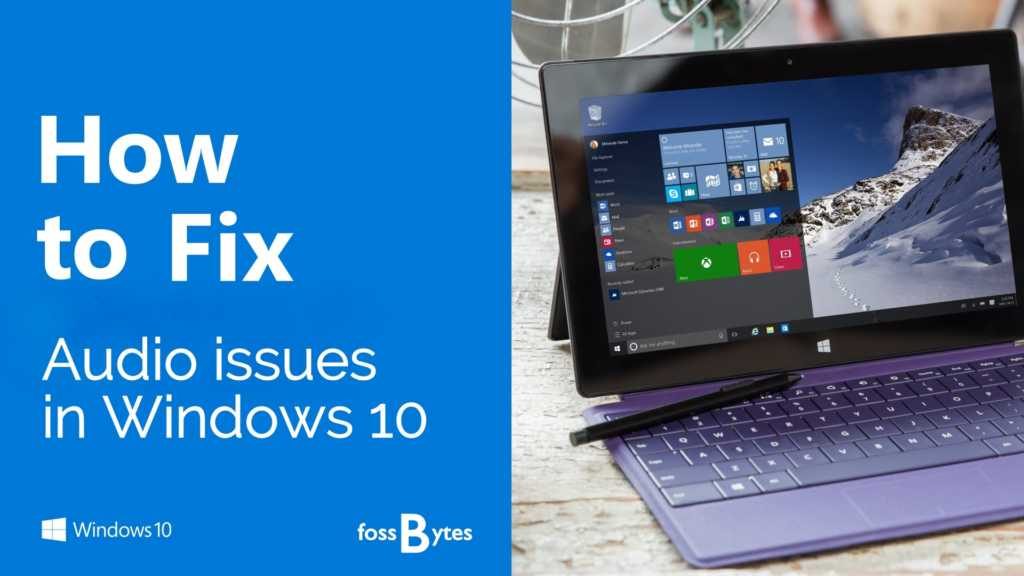



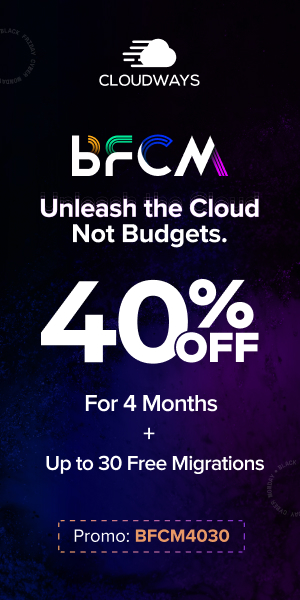


Be the first to write a comment.