How to Create A WordPress Custom Menu?
WordPress site navigation plays an important role in the WordPress website’s user experience. From visitor perceptions of your brand to conversion rates, it can affect everything. Although improving the navigation of your site is impossible without constructing a custom menu in WordPress. Usually, your WordPress custom menu is a map of your WP website. Once you have designed well, then visitors can use it to browse your website with ease.
In this article, we’ll explain the WordPress custom menu and how to create a custom menu in WordPress site in four easy steps, and we will also explain how to eliminate a page from the menu.
What is the Custom Menu in WordPress?
Learning how to build a WordPress custom menu is the perfect way of avoiding a bad navigation bar, which damages your user experience. This also provides the chance to arrange your website pages and resources in an organized and intuitive manner.
There are several ways to customize a custom menu. You can arrange it with various items such as pages, posts, categories, and custom links. Furthermore, you can reorganize menu items and even build submenus or drop-downs. You can add advanced features and functionality, such as transitions and animations, with a custom menu plugin.
Few Steps to Create a Custom Menu in WordPress
It is not difficult to see the importance of creating a WordPress custom menu. The complicated part is how to learn the process of creating it. Luckily, it is extremely simple. Let’s have a look at how to create a WordPress Custom menu in four easy steps.
- Create a custom menu in WordPress
You have to create a custom menu in WordPress before using and tweaking your WordPress custom menu. Log in to your WordPress’s dashboard and go to Appearance = > Menus. WordPress custom menu can be created and modified here. Enter a menu name (for example, main menu, header navigation, etc.) and click a button to create a menu. Your new WordPress custom menu has been created now.
- Add menu items
The items which you can add to your custom menu in WordPress that are accessible in the left sidebar. Here you can find all the pages, posts and categories of your website, as well as the choice to add custom links:
You can choose those menu items which you want to add to your WordPress Custom menu. You can add specific pages or categories, and even you can create menu items. You can show more boxes with available menu items by attaching them with the use of the screen options. You can adjust them through dragging and dropping after you have added menu items on your menu. Click on the save menu button after connecting the custom menu to an external website.
- Creating multi-level menus
Many WordPress themes supported multi-level menus through MH Themes. You can build and show sub-menus easily on your site by using this feature. Recently you have learned how to move them up or down to modify the order of appearance of your menu items in the custom menu. To make a sub-menu, you can simply drag items left or right to create sub-levels within your WordPress custom menu.
- Select menu location on your website
Next step is to determine where you like your menu will appear on your website. Locations of the menu differ by theme. Go to the Settings of the menu at the bottom of the screen to see the options available for yours:
Choose the display location for your menu, then click the button of your save menu again. If you want to create additional menus in other locations to use, then you can repeat these four steps.
- Remove certain menu items
If you want to remove items from the custom menu, then go back to the WordPress custom menu screen. You will see a few information regarding that page and remove the button at the bottom. Click the button, and that item will be removed. After removing the menu items, then click on the save menu button, which is available here. All changes will effectively save which you have made.
If you want to remove the link, then it doesn’t mean that it will remove pages, posts, or categories from your site. It only removes this link from the navigation bar.
Conclusion
When it comes to navigation with WordPress, then the structure is important. Visitors can’t be able to find out what they are searching for if your custom menu is disorganized and messy. Creating a WordPress custom menu can help you to create a clean, intuitive interface which will boost your site ‘s appearance and usability. In this article, we have discussed the four easy steps which are important to create a custom menu in WordPress. But if you are still facing difficulties in creating a custom menu for your website, you can totally rely upon the services of WordPress Expert.






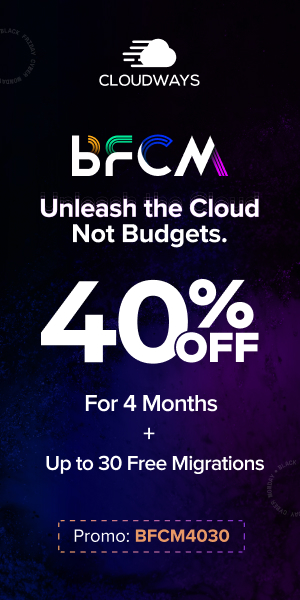


Be the first to write a comment.